Getting Started
How to use Dynapro Transport Management
Here you will find instructions for enabling and using all the functions of Dynapro Transport Management.
Getting started with Dynapro Transport Management
For Business Central Online
If you have Business Central Online, you can get a free 30-day trial. Simply search for Extension Marketplace in Business Central, and then search for Dynapro Transport Management.
Once you have selected a free trial, search for and open the Dynapro Transport Management page in Business Central.
Select Actions, and then select Register Trial License.
Once you have selected a trial subscription, we will contact you and guide you through the onboarding process.
For Business Central On-premises
If you are using Business Central On-premises, you can get a free 30-day trial or purchase the app. Contact us at post@dynapro.no and we help you with the installation process.
Note
To purchase Dynapro Transport Management after the free 30-day trial, contact us at post@dynapro.no.
Enable Dynapro Transport Management
To be able to see any of the actions, fields and use the functionality added to Business Central by Dynapro Transport Management you will need to enable the app.
Search for and open the Dynapro Transport Management page.
Turn on the Enable Dynapro Transport Management toggle.
Log out of Business Central and in again for the actions and fields to become visible in the user interface.
Functionality
Transportplanning
This is how you do transport planning with Dynapro Transport Management:
Open the page Sales Orders.
Select Home and then Transport Planning.
Here you can plan your transport pickups.
Transport Zones
Dynapro Transport Management allows you to specify transport zones and connect numerous post codes to a single transport zone. Working with transport zones makes transport planning simpler.
Here is how you use Transport Zones:
Open the page Dynapro Transport Management Setup.
Select the action Transport Zones.
On the page the opens select the Country/Region Code to which the Transport Zone belongs.
The write a short description, select the zone type and then enter a code for your zone in the field Zone.
Do this for all the different transport zones that you would like to create.
Open the page Post Codes and in the field Transport Zone select the Transport Zone to which the Post Code belongs.
Create a new sales order or open one that is not completely shipped.
Under Shipping and Billing in the field Ship-to select Custom Address.
In the field Post Code a bit further down select one of the Post Codes for which you defined a transport zone.
Search for and open the page Sales Orders.
Select Home and then Transport Planning.
The field Delivery Zone should be filled out with the Transport Zone that you specified earlier.
Loading Zones
Dynapro Transport Management allows you to specify loading zones to make your transport planning easier.
Here is how you use Loading Zones:
Open the page Dynapro Transport Management Setup.
Select the action Loading Zones.
Create Loading Zones by entering a code and a description.
Search for and open the page Sales Orders.
On the ribbon select Home and then Transport Planning.
You can now select a loading zone for each of your sales orders in the field Loading Zone.