Getting Started
Setup Deviation Management
Enable Dynapro Deviation Management
To be able to see any of the actions, fields and use the functionality added to Business Central by Dynapro Deviation Management you will need to enable the app.
Search for and open the Deviation Management Setup page.
Turn on the Enable Deviation Management toggle.
Log out of Business Central and in again for the actions and fields to become visible in the user interface.
Setup Deviation Management
To setup Deviation Management do the following:
Search for and open the Deviation Management Setup page.
Select a No. Series for Deviation Reports.
Select the action Severity Classification from the ribbon
On the page that opens up add the different severity classifications that you would like to use for your deviation reports.
Assign a color to each severity classification using the buttons on the ribbon.
Register Equipment, Error Codes
To register the equipment for which deviation reports can be connected do the following:
Search for and open the Equipment Categories page.
On the page that comes up enter the code and description for the different categories that you have.
For each category that you have created select the action Equipment and enter the code and description for each piece of equipment that you would like to register.
The equipment categories and pieces of equipment that you have created can now be selected on deviation reports.
Register Internal Processes
To register internal processes that can be registered on deviation reports do the following:
Search for and open the Internal Processes page.
Create the internal processes for which you would like to be able to register deviations by entering the code and description for each internal process.
You can now select the internal processes that you have created on deviation reports.
Register Error Codes
To register error codes for your deviation reports do the following:
Search for and open the Deviation Error Codes page.
Create the error codes which you would like to be able to select on deviations by entering the code and description for each error code record.
You can now select the error codes that you have created on deviation reports.