Transport agreements and products
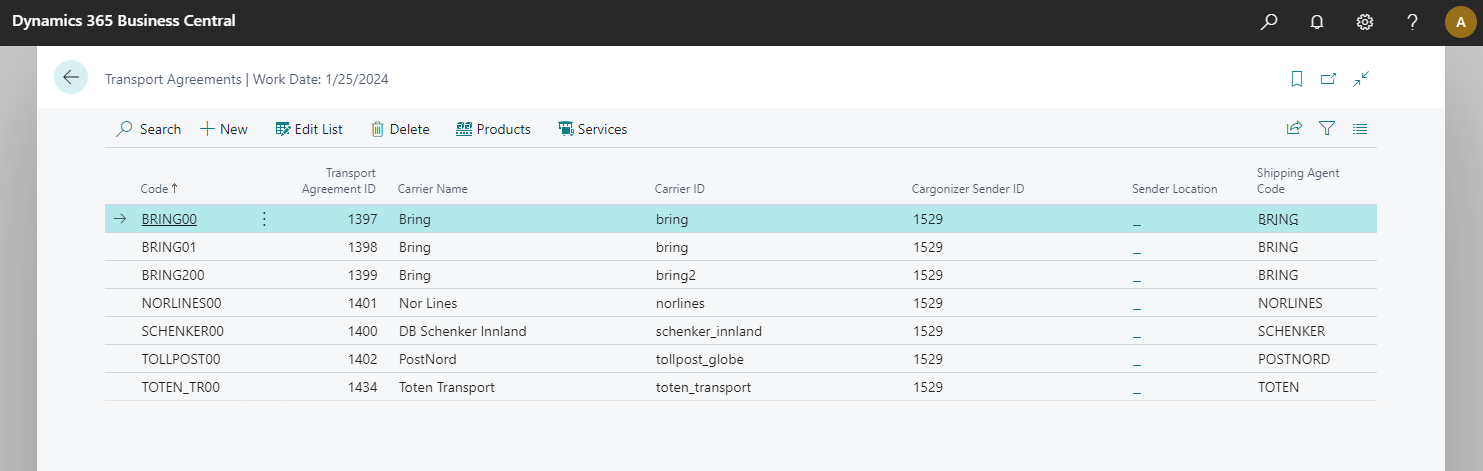
Transport agreements
Connect Logistra Cargonizer transport agreements and carrier products to Microsoft Dynamics 365 Business Central shipping agents and services
In Business Central, search for and open the Transport Agreements page.
On the ribbon, select Edit List.
In the table below the ribbon, select the shipping agent you would like to connect to a transport agreement in the Shipping Agent Code field (the Shipping Agent Code column is the last column to the right in the table).
Next, on the ribbon, select Products. In the table below the ribbon, select the Shipping Agent Service for the corresponding product.
The shipping agent and shipping agent service you connected can now be used with Logistra Cargonizer.
Follow the steps above for each shipping agent & shipping agent service you would like to connect to a Logistra Cargonizer tranport agreement & carrier product.
See which shipping agents and shipping agent services have been connected and can be used with Logistra Cargonizer
Once you have connected a shipping agent and service in Business Central with a Logistra Cargonizer transport agreement and product, you will be able to see which shipping agents and services can be used with Logistra Cargonizer.
To see whether a shipping agent can be used with Logistra Cargonizer
On a sales order, under the Shipping and Billing heading, select the Agent field.
In the drop down list that appears, if the checkbox under the Cargonizer field is checked, the shipping agent can be used with Logistra Cargonizer.
To see whether a shipping agent service can be used with Logistra Cargonizer
On a sales order, under the Shipping and Billing heading, select the Agent Service field.
In the drop down list that appears, if the checkbox under the Cargonizer field is checked, the shipping agent service can be used with Logistra Cargonizer.